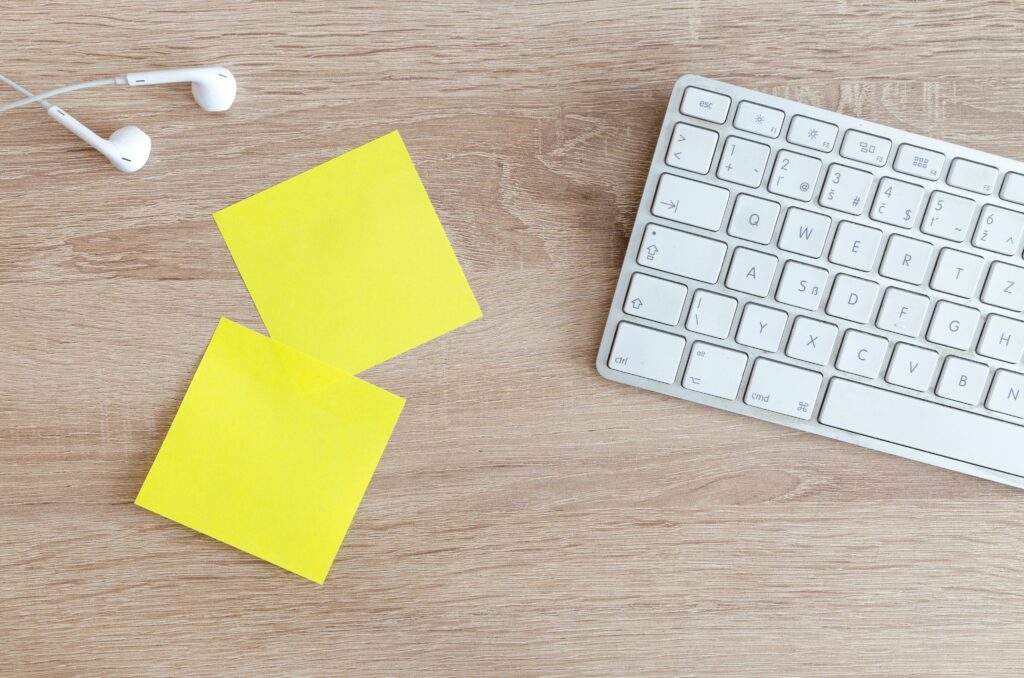Wireless Isolation for Guest Networks

Whenever I am configuring a guest network in a public location, I always have this image in my head of each person having their own private island. It is peaceful, and quiet… and nobody is trying to snoop on your personal devices, read your email, or access your bank account.
Whether you are setting up a home network or a business network, most network gear will allow you to enable wireless isolation. This feature isolates each device that connects to the network so that it has a direct connection to the Internet, but in such a way that it is not allowed to see other devices on the local network.
The setup wizards push you in the direction of setting up a wireless password (WPA/WPA2), though for a public guest network, some administrators prefer to disable the logon password and opt for using a click-through usage agreement in conjunction with wireless isolation. For example, you’ll see these click-through usage agreements used a lot in hotels and coffee shops.
Personally, I would advise password protecting your networks in most settings, but I have set up guest networks in the past using wireless isolation so that devices can’t see each other on the password-less, open network.
I recently set up WiFi in an apartment building using a TP-Link ER605 router, TL-SG3428 switch, and EAP245 access points. The setup is super easy, the access points provide the aforementioned settings for wireless isolation, and as a bonus, the switch also provides port isolation options for those wanting to plug their devices up to the wall in their apartment. All of these devices work with TP-Link’s Omada platform, which allow for remote management.
As a rule, I always ask myself (as an admin) if the security I am configuring on the network is good enough for me to do my own mobile banking. And personally… I want to bank from my own private island.